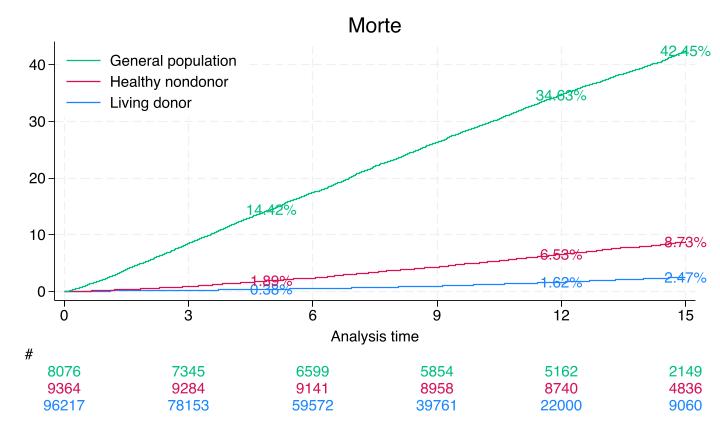0 Welcome#
Let’s ensure we cover all necessary steps, including configuring VSCode to work seamlessly with your virtual environment and the Jupyter kernels. Here’s a detailed, step-by-step guide:
export STATA_KERNEL_STATA_PATH=/Applications/Stata/StataMP.app/Contents/MacOS/stata-mp
pip install --upgrade stata_kernel ipykernel `traitlets`
Step-by-Step Guide to Set Up Stata Kernel in Jupyter Notebooks with VSCode#
Step 1: Recreate Virtual Environment#
Deactivate and Remove the Existing Virtual Environment:
deactivate rm -rf /Users/apollo/Documents/Athena/myenv
Create a New Virtual Environment:
python3 -m venv /Users/apollo/Documents/Athena/myenv
Activate the New Virtual Environment:
source /Users/apollo/Documents/Athena/myenv/bin/activate
Upgrade pip:
curl https://bootstrap.pypa.io/get-pip.py -o get-pip.py python get-pip.py
Step 2: Install Necessary Packages#
Install Jupyter, Jupyter Book, and Stata Kernel:
pip install jupyter jupyter-book stata_kernel
Step 3: Configure Stata Kernel#
Configure the Stata Kernel:
python -m stata_kernel.install
Provide the path to your Stata executable when prompted.
Step 4: Verify the Installation#
Check the Installed Jupyter Kernels:
jupyter kernelspec list
You should see an entry for
stata.
Step 5: Ensure VSCode is Properly Configured#
Install Python and Jupyter Extensions in VSCode:
Open VSCode.
Go to the Extensions view by clicking the Extensions icon in the Activity Bar on the side of the window or by pressing
Ctrl+Shift+X.Search for and install the following extensions:
Python
Jupyter
Configure VSCode to Use the Virtual Environment:
Open your project folder in VSCode.
Press
Ctrl+Shift+Pto open the command palette.Type
Python: Select Interpreterand select the Python interpreter from your virtual environment. It should be something like/Users/apollo/Documents/Athena/myenv/bin/python.
Set Up Jupyter Notebook in VSCode:
Press
Ctrl+Shift+Pto open the command palette.Type
Jupyter: Create New Blank Notebookand create a new notebook.In the new notebook, select the kernel by clicking on the kernel name at the top right and choose the appropriate Stata kernel.
Step 6: Test the Setup#
Run a Simple Stata Command:
display "Hello, Jupyter with Stata!"
Complete Process in One Go#
Here is the entire process consolidated:
Recreate Virtual Environment:
deactivate rm -rf /Users/apollo/Documents/Athena/myenv python3 -m venv /Users/apollo/Documents/Athena/myenv source /Users/apollo/Documents/Athena/myenv/bin/activate curl https://bootstrap.pypa.io/get-pip.py -o get-pip.py python get-pip.py
Install Necessary Packages:
pip install jupyter jupyter-book stata_kernel
Configure Stata Kernel:
python -m stata_kernel.install
Verify Installation:
jupyter kernelspec list
Configure VSCode:
Install Python and Jupyter extensions.
Select the virtual environment interpreter.
Create a new Jupyter Notebook and select the Stata kernel.
Start Jupyter Notebook:
jupyter notebookCreate a New Notebook and Test Stata Kernel:
display "Hello, Jupyter with Stata!"
x By following these steps, you should be able to set up the Stata kernel in Jupyter Notebooks and use it within VSCode seamlessly. If you encounter any specific error messages, please provide them so that I can assist you further.
display "Hello, Jupyter with Stata!"