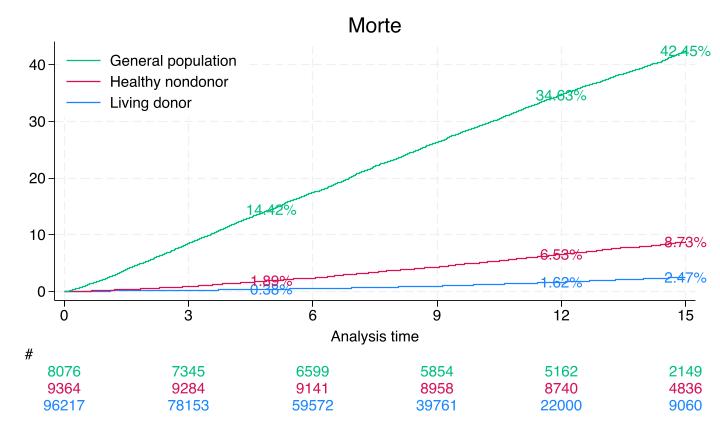3 Jupyter#
Let’s set up the Stata kernel in Jupyter Notebooks. We will use the stata_kernel package, which provides a Jupyter kernel for Stata.
Step-by-Step Guide to Set Up Stata Kernel in Jupyter Notebooks#
Step 1: Install Stata Kernel#
Activate your virtual environment (if not already activated):
source ~/Documents/Athena/myenv/bin/activate
Install the Stata kernel package:
pip install stata_kernel
Step 2: Configure the Stata Kernel#
Configure the Stata kernel:
python -m stata_kernel.install
This command will guide you through setting up the Stata executable path.
Provide the path to the Stata executable when prompted. This will typically be something like
/Applications/Stata/StataMP.app/Contents/MacOS/stata-mpfor Stata MP, but you need to adjust it based on your specific Stata version and installation path.
Step 3: Verify the Installation#
Check the installed Jupyter kernels:
jupyter kernelspec list
You should see an entry for
stata.
Step 4: Test the Stata Kernel in Jupyter Notebook#
Start Jupyter Notebook:
jupyter notebookCreate a New Notebook:
Create a new notebook and select the Stata kernel.
Run a Simple Stata Command:
display "Hello, Jupyter with Stata!"
Summary#
Here is a condensed step-by-step process:
Activate your virtual environment:
source ~/Documents/Athena/myenv/bin/activate
Install Stata Kernel:
pip install stata_kernel
Configure the Stata Kernel:
python -m stata_kernel.install
Provide the path to the Stata executable during configuration.
Verify the Kernel Installation:
jupyter kernelspec list
Start Jupyter Notebook:
jupyter notebookCreate a New Notebook and Select the Stata Kernel.
Run a Simple Stata Command:
display "Hello, Jupyter with Stata!"
Additional Notes#
Ensure that Stata is installed on your MacBook Pro and that you know the exact path to the Stata executable.
The virtual environment should be activated whenever you work with Jupyter Notebooks to ensure all kernels are available.
Restart Jupyter Notebook and VSCode if necessary to recognize new kernels.
By following these steps, you should have a seamless setup for using the Stata kernel in Jupyter Notebooks. If you encounter any specific issues or error messages, please let me know!