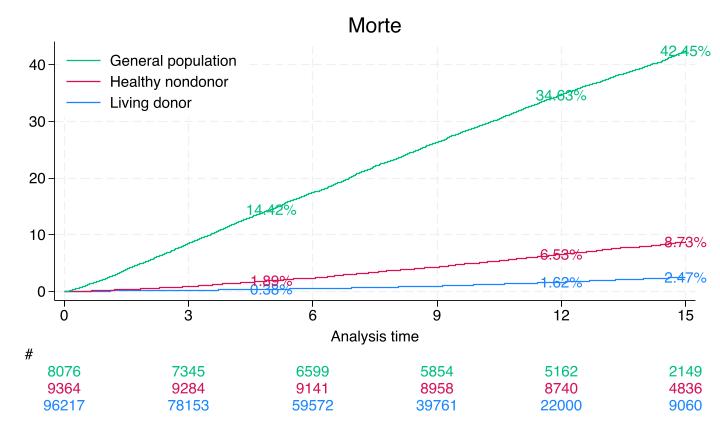1 Kernel#
Great! Now that we know the path to your Stata kernel is /Users/apollo/Library/Jupyter/kernels/stata, let’s ensure the kernel.json file is correctly configured. Here’s how you can verify and edit the kernel.json file:
Step-by-Step Guide to Verify and Edit the Kernel JSON File#
Step 2: View and Edit the Kernel JSON File#
View the contents of
kernel.json:cat kernel.jsonEnsure the contents look like this:
{ "argv": [ "/Users/apollo/Documents/Athena/myenv/bin/python", "-m", "stata_kernel", "-f", "{connection_file}" ], "display_name": "Stata", "language": "stata" }
Edit the
kernel.jsonfile if necessary:If the contents are incorrect or missing, you can edit the file using a text editor. For example, using
nano:nano kernel.jsonEnsure the file has the correct configuration:
{ "argv": [ "/Users/apollo/Documents/Athena/myenv/bin/python", "-m", "stata_kernel", "-f", "{connection_file}" ], "display_name": "Stata", "language": "stata" }
Save and exit:
If using
nano, pressCtrl+X, thenY, andEnterto save and exit.
Step 3: Restart Jupyter and VSCode#
Restart Jupyter Notebook:
jupyter notebookCreate a new notebook and select the Stata kernel. Ensure that the kernel is recognized and working.
Restart VSCode:
Close and reopen Visual Studio Code.
Open your project folder.
Press
Ctrl+Shift+Pto open the command palette, typeJupyter: Create New Blank Notebook, and create a new notebook.Select the Stata kernel.
Step 4: Test the Setup#
Run a Simple Stata Command:
Enter the following code in a cell and run it:
display "Hello, Jupyter with Stata!"
Summary#
By following these steps, you can ensure that the kernel.json file for the Stata kernel is correctly configured, allowing it to be recognized and used in Jupyter Notebooks within VSCode. If you encounter any specific errors or issues, please provide the details for further assistance.