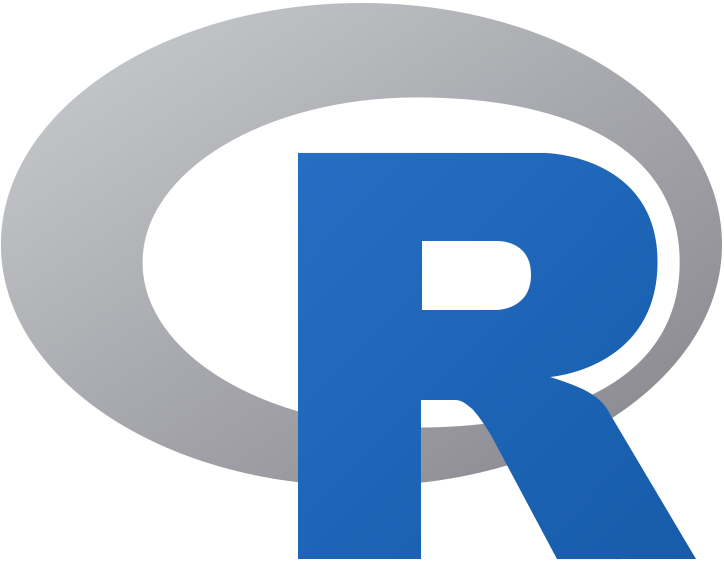R#
It looks like the jupyter command is being run inside the R session, which won’t work. The jupyter kernelspec list command should be run in your terminal, not within the R console.
pip install jupyter-book
pip install ghp-import
Step-by-Step Instructions#
Register IRKernel in R:
Open R from your terminal:
R
Register the IRKernel:
IRkernel::installspec(user = TRUE)
Exit the R session:
q()
Check available Jupyter kernels in your terminal:
jupyter kernelspec list
This should show the list of installed Jupyter kernels, including the ir kernel for R.
Summary of Commands#
Open R and install the IRKernel:
R
Inside the R console:
IRkernel::installspec(user = TRUE) q()
Check Jupyter kernels in the terminal:
jupyter kernelspec list
./setup_stata_r_kernel.sh#
Yes, the provided script is designed to set up both Stata and R kernels for Jupyter Notebooks. It will configure the environment, install necessary packages, and start the Jupyter server. Here’s an updated and more detailed version of the script to ensure everything is set up correctly for both Stata and R:
Complete Script for Setting Up Stata and R Kernels in Jupyter Notebook#
#!/bin/bash
# Set up variables
VENV_PATH="/Users/hades/Documents/hades/myenv"
STATA_PATH="/Applications/Stata/StataMP.app/Contents/MacOS/stata-mp"
ZSHRC_PATH="$HOME/.zshrc"
# Step 1: Remove existing virtual environment if it exists
echo "Removing existing virtual environment..."
rm -rf $VENV_PATH
# Step 2: Create a new virtual environment
echo "Creating a new virtual environment..."
python3 -m venv $VENV_PATH
# Step 3: Activate the virtual environment
echo "Activating the virtual environment..."
source $VENV_PATH/bin/activate
# Step 4: Install necessary packages for Python
echo "Installing necessary packages for Python..."
pip install stata_kernel ipykernel setuptools notebook
# Step 5: Configure environment variable for Stata path
echo "Configuring environment variable for Stata path..."
if [ ! -f $ZSHRC_PATH ]; then
touch $ZSHRC_PATH
fi
grep -qxF "export STATA_KERNEL_STATA_PATH=$STATA_PATH" $ZSHRC_PATH || echo "export STATA_KERNEL_STATA_PATH=$STATA_PATH" >> $ZSHRC_PATH
source $ZSHRC_PATH
# Step 6: Install the Stata kernel
echo "Installing the Stata kernel..."
python -m stata_kernel.install
# Step 7: Install IRkernel for R
echo "Installing IRkernel for R..."
Rscript -e "install.packages('IRkernel')"
Rscript -e "IRkernel::installspec(user = FALSE)"
# Step 8: Start Jupyter Notebook and keep it running in the background
echo "Starting Jupyter Notebook..."
nohup jupyter notebook > jupyter.log 2>&1 &
# Step 9: Provide the Jupyter server URL for VSCode connection
echo "To connect to the Jupyter server in VSCode, use one of the following URLs:"
JUPYTER_URL=$(grep -o 'http://127.0.0.1:8888/.*' jupyter.log)
echo $JUPYTER_URL
echo "Setup complete! You can now connect to the Jupyter server from VSCode using the URL provided."
Instructions to Use the Script#
Save the Script:
Save the script to a file, for example,
setup_stata_r_kernel.sh.
Make the Script Executable:
Make the script executable by running the following command:
chmod +x setup_stata_r_kernel.sh
Run the Script:
Run the script by executing:
./setup_stata_r_kernel.sh
Connect VSCode to the Jupyter Server:
Follow the URL provided at the end of the script to connect VSCode to the Jupyter server.
Detailed Explanation#
Step 1: The script removes any existing virtual environment to ensure a fresh setup.
Step 2: A new virtual environment is created.
Step 3: The virtual environment is activated.
Step 4: Necessary Python packages (
stata_kernel,ipykernel,setuptools,notebook) are installed.Step 5: The environment variable for the Stata path is set up.
Step 6: The Stata kernel is installed.
Step 7: The IRkernel for R is installed.
Step 8: The Jupyter Notebook server is started in the background, and its output is redirected to
jupyter.log.Step 9: The script extracts the Jupyter server URL from the log file and prints it, so you can easily connect to it from VSCode.
By following these steps, you can ensure that the setup is reproducible and that you can work seamlessly with both Stata and R kernels in Jupyter Notebooks within VSCode.
This should resolve your issue and confirm that the R kernel is registered and available in Jupyter.
R#
install.packages('IRkernel')
IRkernel::installspec(user = FALSE)
source /Users/hades/Documents/hades/myenv/bin/activate
Bash#
# Start R in the activated virtual environment
R